Step-by-Step Guide: How to Set Up IPTV on MAG Box
This tutorial will guide you through a simple and effective steps of installation your Mag (250/254/256…).
Step 1: When the box is being loaded the main portal screen appears. After that click on “settings”, and press the remote button “SETUP/SET”.
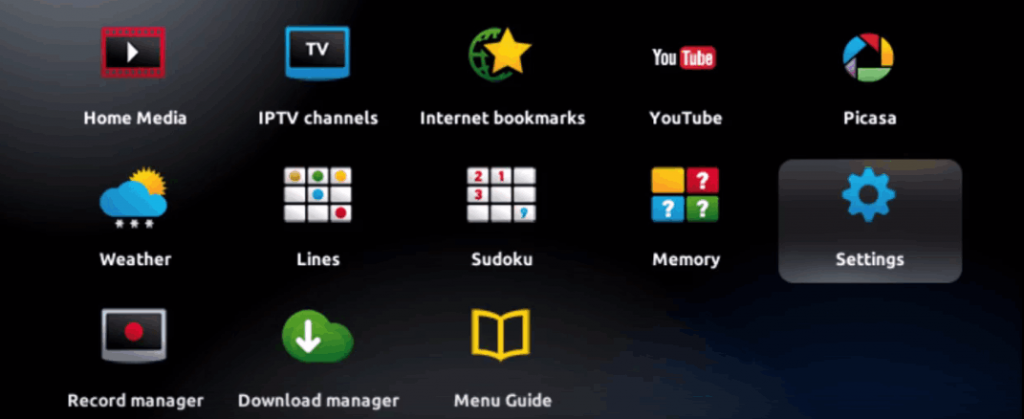
Step 2: Then press on “System settings” and click on “Servers”.
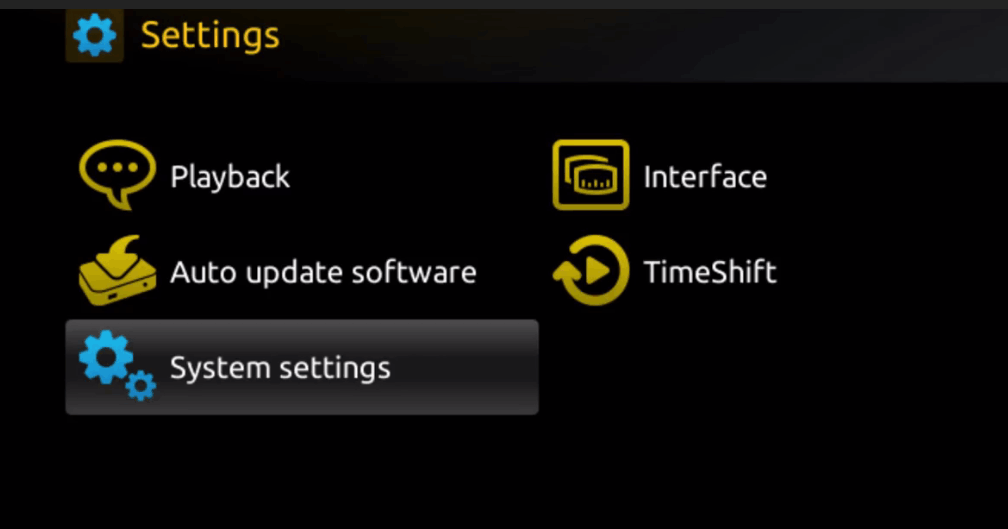
Step 3: Click on ‘Servers’

Step 4: Choose and Press option ‘Portals’

Step 5: In the ‘Portal 1 name’ line enter a portal name and in the ‘Portal 1 URL’ enter portal URL.

To activate your IPTV subscription on your MAG box, you need to provide us with the MAC address located on the label at the back of the box. The activation process is conducted entirely remotely. Once activated, we will send you a URL link which you need to enter into your PORTAL settings, as demonstrated in the image below:
Activation Steps:
- Locate the MAC Address: Find the MAC address on the label at the back of your MAG box and send it to us along with your order.
- Receive URL Link: After we activate your subscription, we will provide you with a URL link.
- Enter URL in PORTAL: Access the PORTAL settings on your MAG box and input the provided URL link.
Configuration Steps:
- Step 6 – Save Changes: After entering the URL, select and click ‘OK’ to save the changes.
- Step 7 – Exit Settings: Click ‘EXIT’ on the remote control to exit the settings menu after saving the changes.
- Step 8 – Reboot the Box: You need to reboot the box to apply the changes. Confirm by selecting ‘OK’.
By following these steps, your IPTV subscription will be successfully activated on your MAG box.
For more Information Contact us


Mauris non dignissim purus, ac commodo diam. Donec sit amet lacinia nulla. Aliquam quis purus in justo pulvinar tempor. Aliquam tellus nulla, sollicitudin at auismod.
Mauris non dignissim purus, ac commodo diam. Donec sit amet lacinia nulla. Aliquam quis puruo in justo pulvinar tempor. Aliquam tellus nulla, sollicitudin at euismod